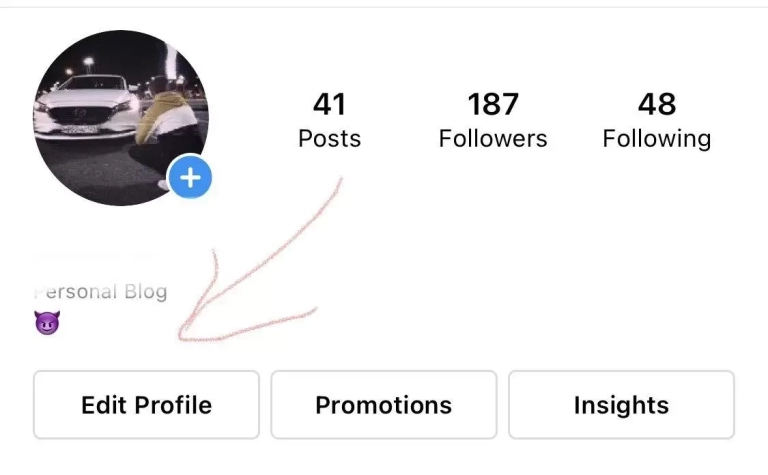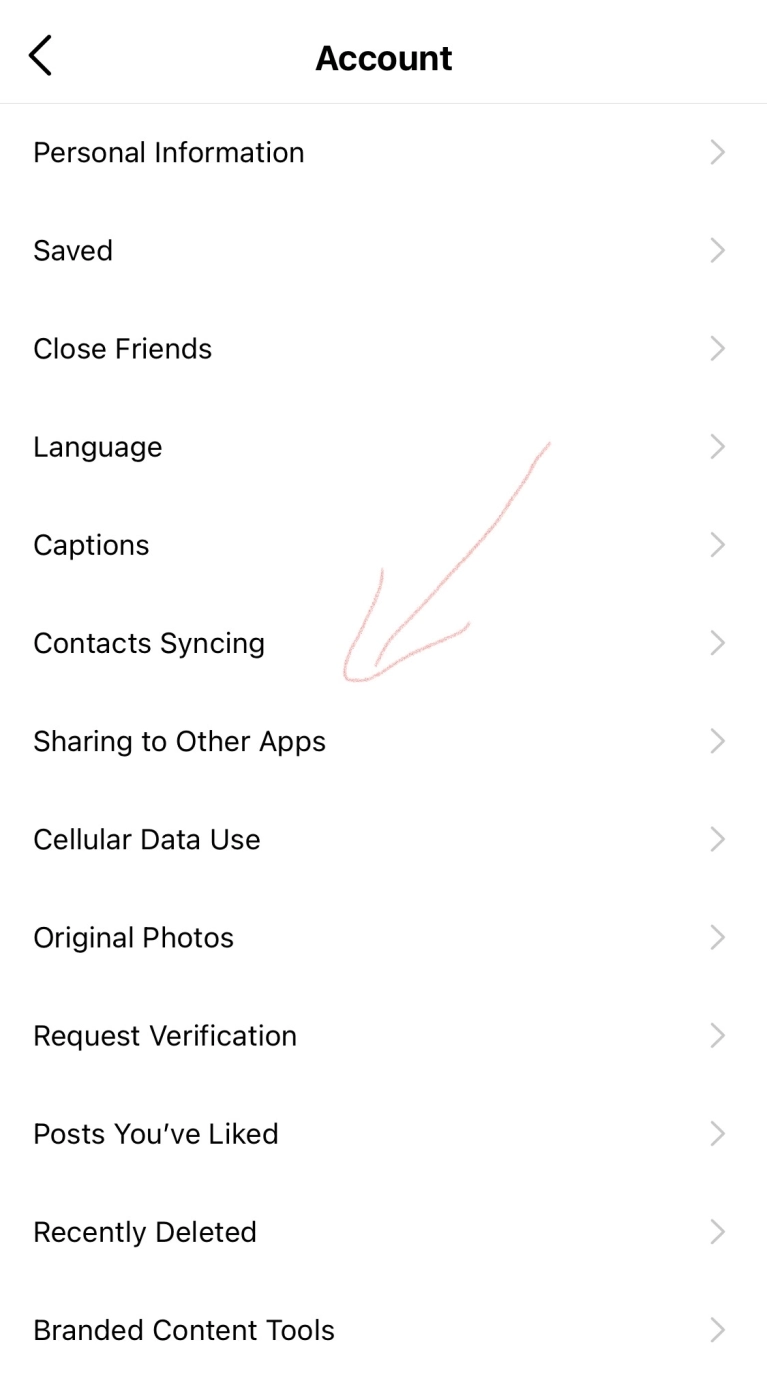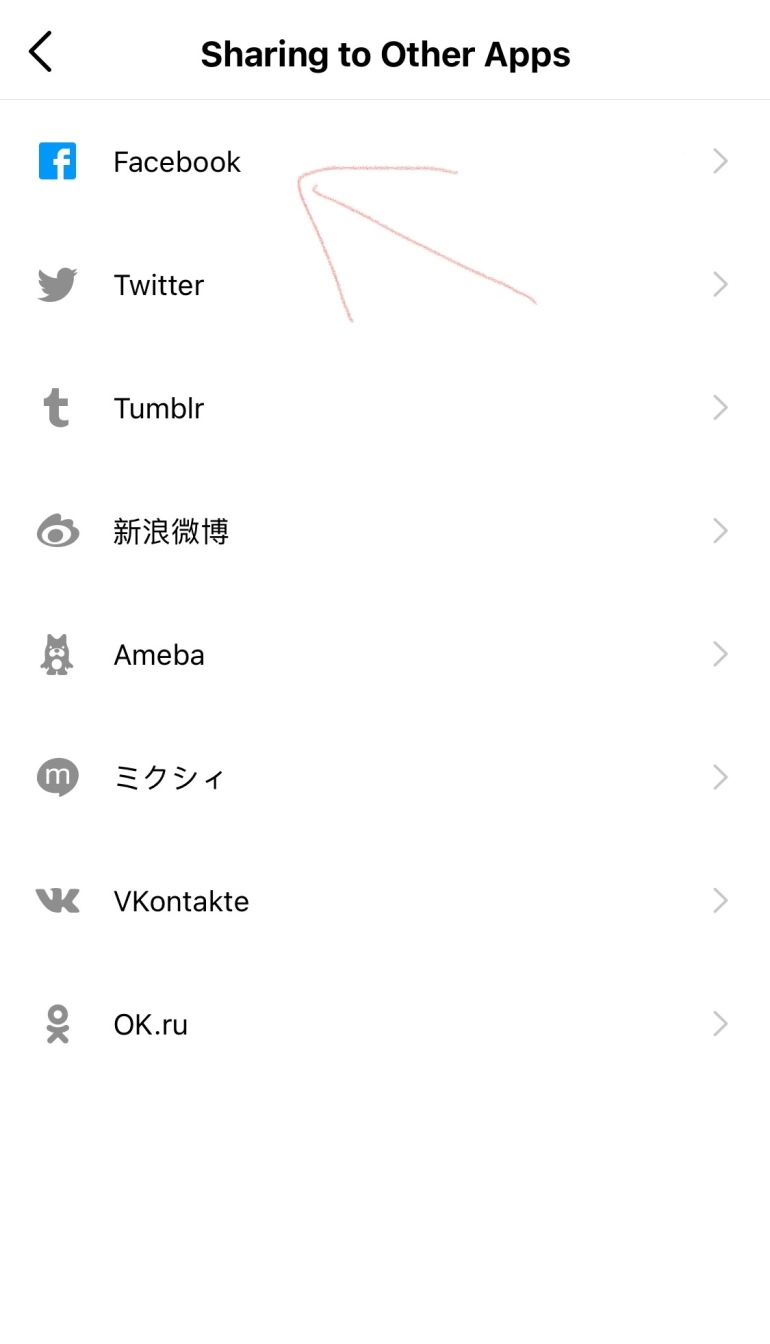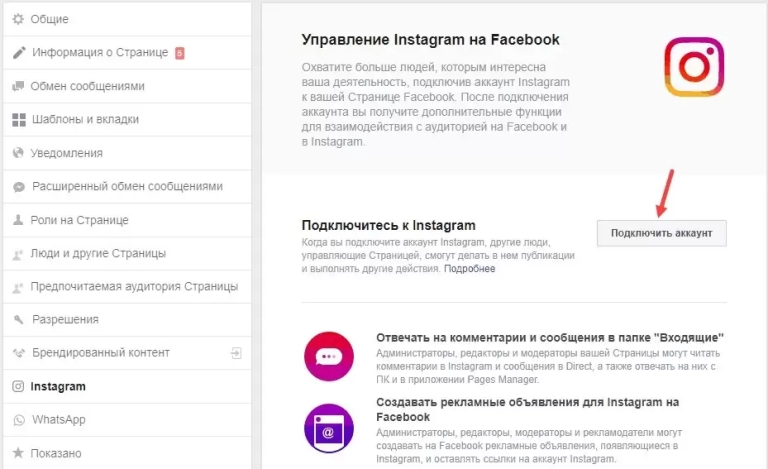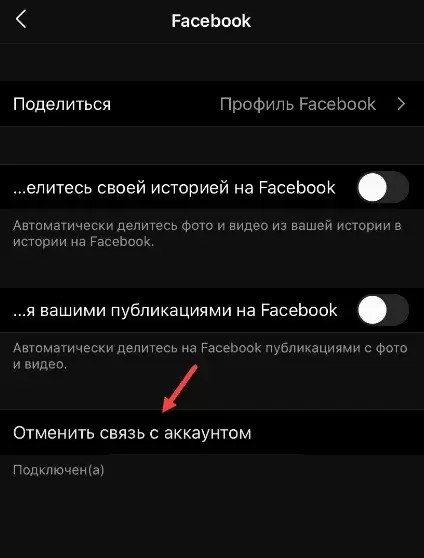There are two types of Instagram accounts - regular accounts and business ones. They use the business account to promote the product or services effectively. In turn, both well-thought-out marketing strategy and integration give to users lots of new prospects. Therefore, in an effort to achieve success, many are wondering how to link Facebook to Instagram and think it is simple. In fact, yes, but there are some things you should definitely understand in order to avoid big mistakes.
Step-by-step guide for mobile devices
Please, note that the linking of accounts significantly increases the pages security. It also allows you to achieve greater performance of advertising campaigns. Before you link Instagram and Facebook accounts, pay attention that there are two methods to do it. Experts recommend using the particular method we describe in this article. It will be consider in details in our step-by-step instruction.
Steps what to do or how to link Facebook and Instagram correctly on your mobile device (Instagram will be considered):
- Download and install the applications.
- Create or sign in to both Instagram and Facebook accounts. Important! If you are starting from scratch, fill out your Facebook profile consistently for at least 2 weeks or a month. It is required because of updated Facebook security systems, which are highly suspicious of increased user activity.
- Go to the "Settings" section in your Instagram profile – click on three horizontal stripes in the upper right corner.
- Then select "Account" or "Edit Profile".
- Then "Linked ..." or "Sharing to other Apps" for updated Instagram App versions
- Select Facebook and the linking of accounts will be made automatically. It will be ok if you are logged in and did not close the application.
You will need to allow access. Then you can check the linking as follows: "Settings" - "Account". And you will see your account in Facebook line. Please, pay attention that Facebook may not display New Pages. If necessary, you can link the accounts using the FB but not Instagram as mentioned above. It can be done easily through the main menu located on the right side of the screen. Scroll down to Instagram Ads. Click on it, open the "Add / Connect Account" section (existing or create a new one).
Step-by-step guide for PC
Before you link your Instagram account to Facebook, open your Facebook page. Find "F" in the upper left corner and click on it. You will see the list containing the "Pages" section. Then, go to "Settings". Select "Instagram" and "Login" on the right side. Fill in your login information in the pop-up window.
The further actions are quite simple. You need to fill in all the requested information in the pop-up windows. Click "Finish" and the other things will be done automatically.
How to unlink the accounts
The opposite issue is how to unlink Facebook account from Instagram one? Usually it is required when you change your activity or want to link another account instead of another one that is not used, does not provide the required efficiency, banned and etc. In this situation, you need to do the followings (on your mobile device):
- Log in to both Facebook and Instagram Apps;
- Find a button like a "circle" (login to your profile) in the lower right corner of Instagram;
- Then, "Settings" (mentioned earlier);
- Then, "Accounts" or "Account Center" (for updated apps);
- Then "Linked ..." or "Accounts and Profiles" (also for updated versions) and Facebook.
You will see the "Unlink" or "Remove from Account Center" button at the bottom part. Confirm by clicking the "Yes" button.