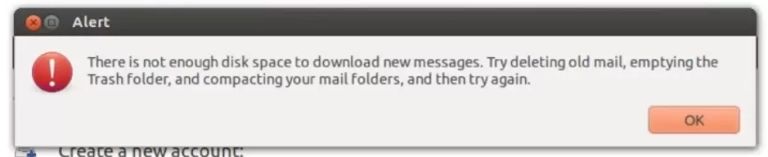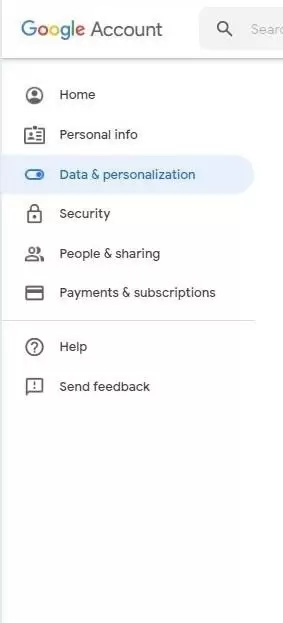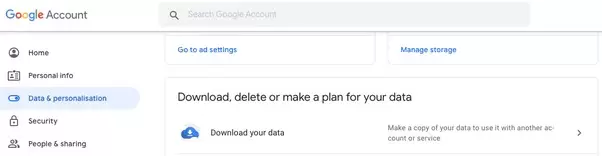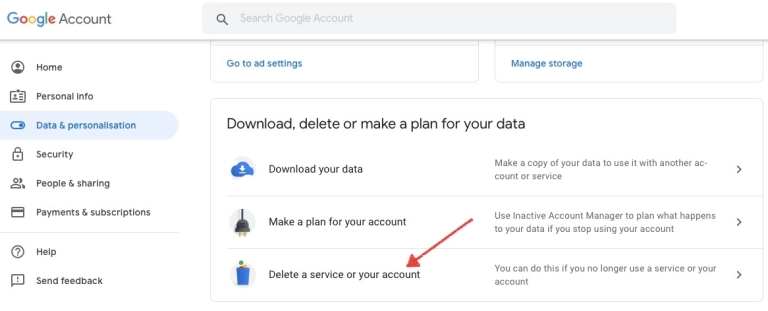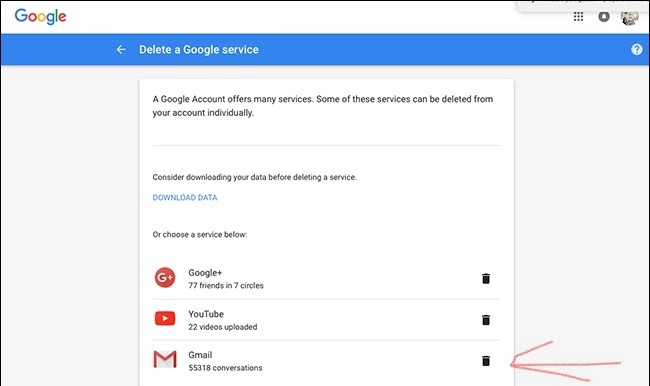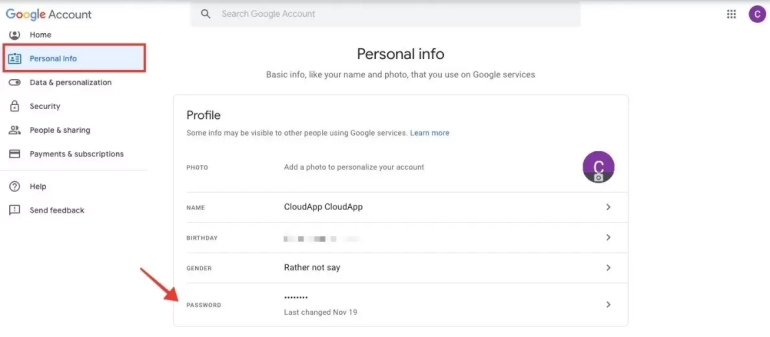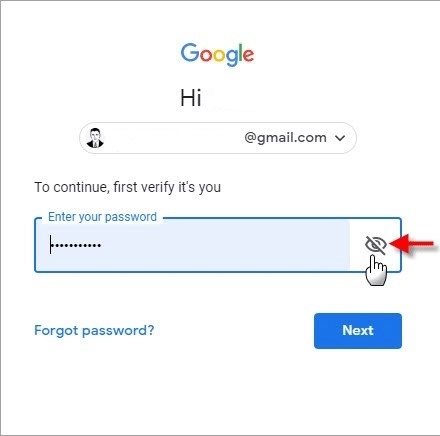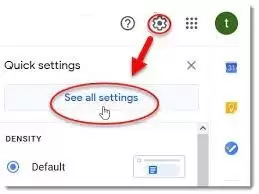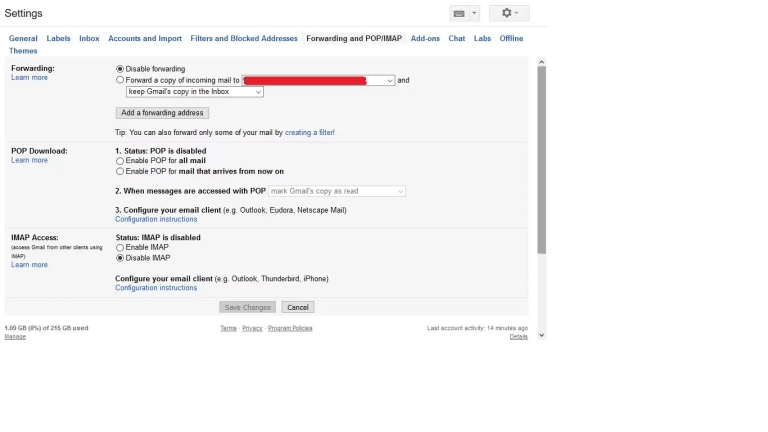Content








Step by step guide to delete or restore Gmail.com email | 2021
Everyone has an individual opinion about the Google services. Some are incredibly admired, largely due to the complexity, automatic login when you open the browser and save useful information. Others hate them fiercely, considering them to be real malware that uses too much "memory" and clogs up disk space with useless spam. And still others do not even know about their existence, including the fact that Gmail is present in the services. But there are situations when a mailbox needs to be deleted. How to do it from a computer o smartphone (Android or iPhone). What methods of removal exist, and detailed instructions are below...
What you should check before deleting Google email?
Often, a Google account is created to use other services (Youtube, spreadsheets, disk, etc.). Yes, and Google Play on mobile devices requires registration or login via an email. Access to Gmail is automatically cut off and a lot of useless "junk" appears in the "Inbox". Many people start thinking about deleting email especially actively after a "warning message" not enough disk space is available. And they are desperate to blame everything on spam.
Clearing all the emails, as a rule, does not help to free the the Gigabytes. And we need drastic measures. The reasons why users want to delete Gmail are many and different for everyone. But, the of actions are the same for everyone.
Backup all your data before deleting the mailbox. You can find out how to do it by following the link to Google Help. Analyze and check the followings:
- Is your Gmail linked to social media and Facebook accounts, Instagram iTunes, etc. "Linked" to those resource data cannot be restored after you delete the Gmail email.
- If you are subscribed to the newsletter or not. This allows you to accumulate any bonuses or receive important information in a timely manner. After deleting Gmail, everything is canceled.
- If you have important contacts kept or not. It is recommended to copy the addresses from the correspondence.
Important! It is impossible to reuse an ever existing username according to the Gmail rules. Therefore, you will have to come up with a new one, if you want to create the email one more time. At the same time, after deleting Gmail, your Google account will be saved, as well as the access to other services.
Forewarned means forearmed. You can proceed with the removal after taking important precautions.
1: Log in to your Gmail account
Follow the link "myaccount.google.com" for authorization. Or click on the "Login" virtual button. If the login and password did not appear automatically, enter the requested information manually and click "Next". You will see the Google personal account with a control panel.
2: Go to your Google Account Settings
The sidebar on the left contains the required sections. Find the Data and Personalization tab. And click on it.
If you have selected a large scale (of course, the parameters can be reset) the panel will change its position and will be at the top.
3: Select "Remove Services"
At this stage, it is important to define what you want. You want to delete your account completely or just Gmail.
The actions are as follows:
- scroll down the page (not to the end);
- find the "Download, delete and scheduling" box;
- the "Deleting a service or account" section and go to the appropriate one.
Select the one you want and click delete. Re-authorization will take place then a window with available services will open for you. Each has a recycle bin icon next to it. You will need to make a few more simple actions after clicking on it.
4: Deleting Your Gmail Inbox
You will see a window with "New login settings". Enter a non-Gmail email address. And click on "Receive the confirmation email".
5: Open your updated account
The letter will contain a direct link. You will need to click on it. Then a window will open with the request for the authorization.
6: Confirm your status
Click “Confirm / Agree / Yes” for all required confirmations. Updated account without Gmail will open for you. You can delete any Google service in a similar way.
How to recover a permanently deleted Gmail account.
This is easy enough. But it is important to remember this option is available only for 20 days. Otherwise, you can do nothing.
You should do:
- follow the link to the recovery page;
- enter the email address or phone number linked with the service;
- click on the "Try to restore your account" button;
- a window will appear asking you to enter the password.
The email account will be restored, in case of 20 days are not expired. All teh actions are identical when you resume access to your Google account. If you have forgotten your password, you will need to recover it first. Everything should be done according to the instructions. Its algorithm is quite clear. But, in order to avoid mistakes, the main points must be analized.
How do I recover my Gmail password?
This is especially true after the service has been removed. The general password is completely identical to the Google account. That is, the service did not request additionl access to the email. You can find out the password in your "personal account". On the "Manage your account" page, select the "... information" section. Then "Password". Put a "tick" in the "Show password" box.
If you need to recover your password for your Google account, you must click "Forgot password". All the authorization pop-ups have this, regardless of purpose and previous actions. After that, follow the instructions exactly, and the password will be restored. You may have to confirm the linking of the phone number (you will receive SMS) and / or answer a few questions asked during the registration (street of residence, pet's name, etc.).
How to find out when a Gmail account was created
You may have this question when recovering a password. To do this, you need:
- go to the Gmail email;
- go to the settings (gear icon in the upper right corner);
- "All settings" or "Advanced";
- select the "Forwarding and POP / IMAP" section.
If this parameter is not disabled for you the information will be displayed.
The second way is to find the activation letter from Google, forwarded by the service during the registration, if you did not delete it. You can do this through an internal search or open the inbox very last page. The receipt date is the date of creation/registration.
All the actions with iOS and Android are the same. The only recommendation is to save lots of information on your mobile device (you need to do it before deleting the Gmail) - use a special application (in some systems) that allows you to archive data to save space on internal memory or virtual storage.
Google Help information
All the instructions can be found on the Google official website. To do this, go to the "Help" section using a direct link. The most frequently asked questions and solutions are there. And also there is an opportunity to contact the "Support Center". Perhaps everyone knows how long you have to wait for "service department" answer. And not always the received information can be called appropriate to the request, rather even absurd.
Therefore, if you urgently need help or do not understand any actions, just follow the link to Evil-Mart. Here you will be provided with comprehensive support on many "technical" issues, you will get competent recommendations on activities on the Internet and social networks. The best service with minimal investment is Evil-Mart.